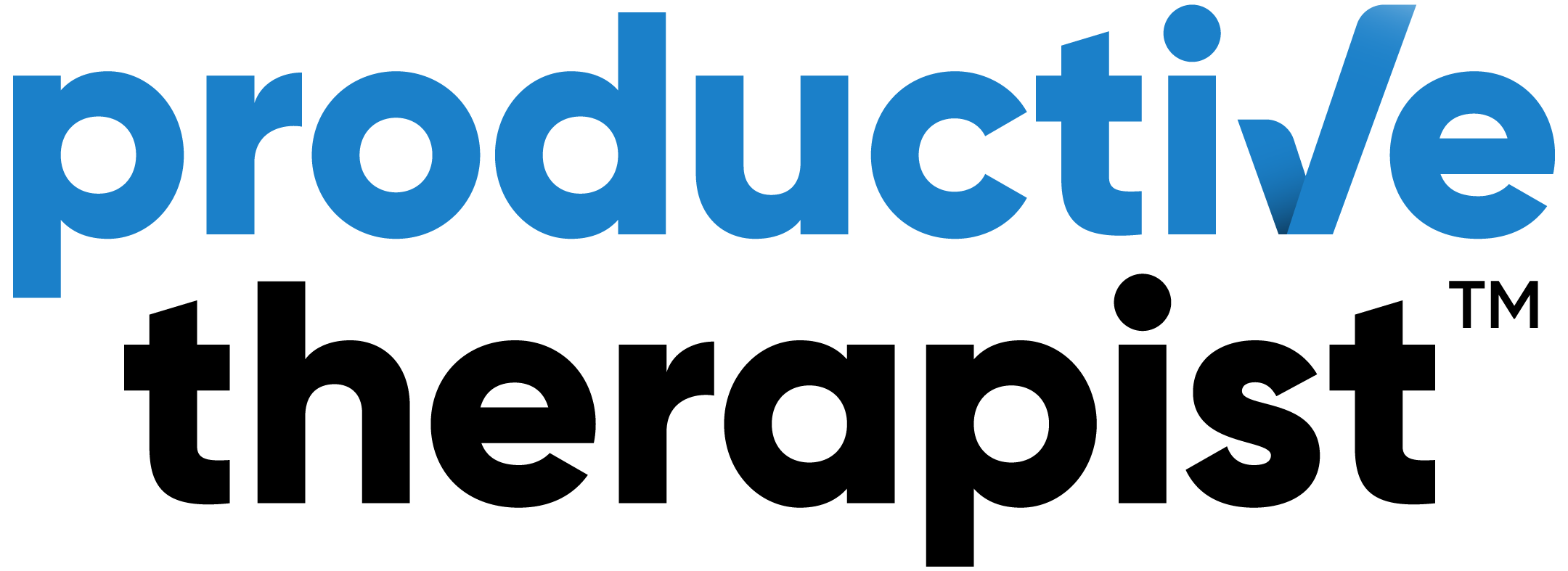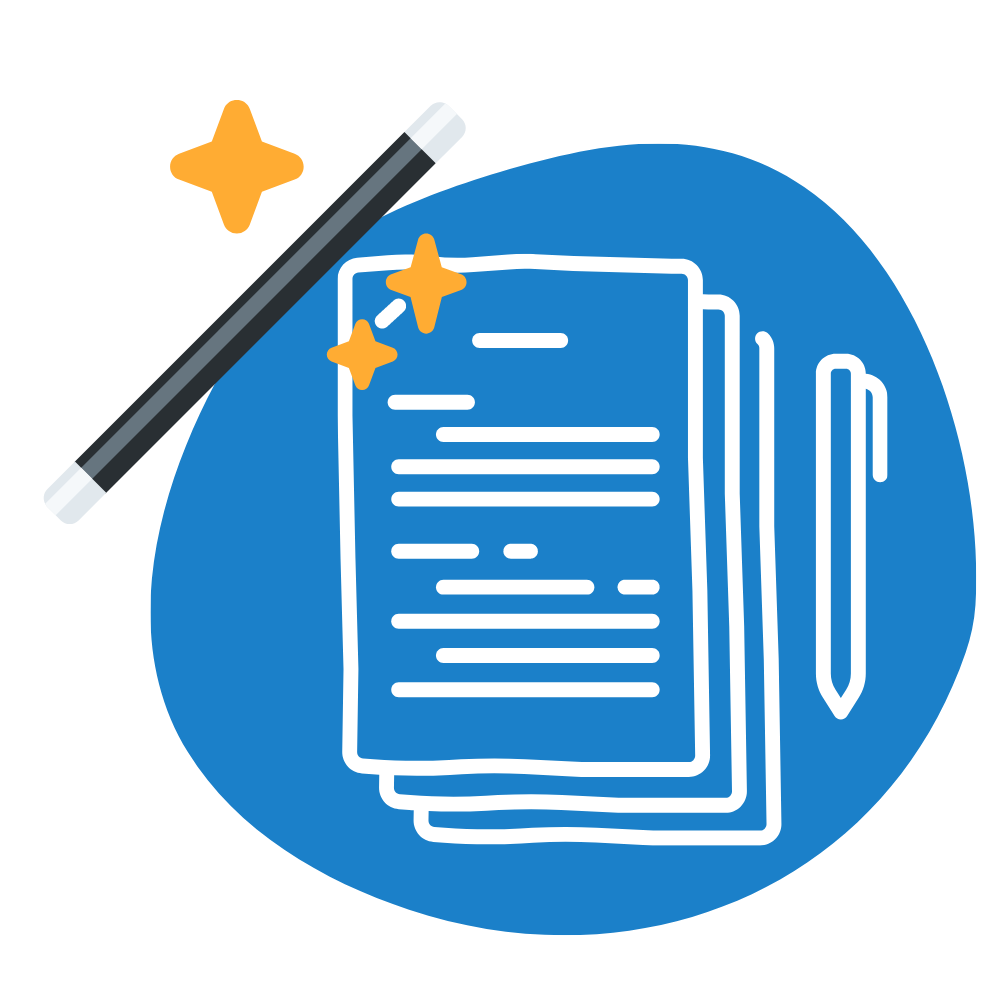Do you feel frustrated and overwhelmed by your email inbox?
In this episode, I will share with you the Day 1 training from my top-selling mini-course, The 7 Day Email Transformation Challenge.
This training will make your inbox your friend again with super-easy tips and action steps that will revolutionize how you use your email.
Click to listen now!
Hello, hello! Thanks so much for listening to the Productive Therapist Podcast. I’m really glad that you’re here.
So the 7 Day Email Transformation Challenge – quite a mouthful! – is a mini-course that I created just about a month ago or so.
And today I wanted to share with you the audio from Day One of the challenge, which is all about eliminating by unsubscribing. This is a simple tip, but I know that it’ll make a difference for you. So I hope you enjoy listening and take some action!
Hello and welcome to Day One of the challenge!
So today we’re going to start with something really simple and, in my opinion, kind of fun. Actually, we’re going to start by eliminating by unsubscribing. And you know exactly where I’m going with this!
If you’re like me and like most other people, you have subscribed to way too many email newsletters from retail stores, from places where you buy cakes to any number of coaches and consultants and therapy related listservs and those types of things.
Just make sure you don’t unsubscribe from the Productive Therapist Newsletter because the content is that good!
In just a minute, I’m going to show you how I make decisions around unsubscribing. But my recommendation for you today is to be ruthless, find everything and anything that you can possibly live without that’s non-essential. Click that button and unsubscribe.
So a couple of bonus tips for you today. You can take action on these if you want, but you don’t have to.
If you are in the situation where you have hundreds or even thousands of emails in your inbox right now, I want you to consider email bankruptcy.
It’s exactly what it sounds like.
Click all of the the boxes, hit ‘Archive’ and clear your entire inbox. Start over.
If you archive those emails, they’re not going to go anywhere. You can find them if you need them and you can kind of start fresh. So that’s email bankruptcy. Something to consider.
Bonus tip number two is to simply take email off your phone – take that app and just delete it.
You can always bring it back, but if you are a person that gets stuck with checking your email – sometimes I do this while I’m in line at the store or while I’m waiting for my kids or any any number of other places – just take it off your phone and that will be a relief for you.
Bonus tip number three is to turn off any email notifications. So any dinging or pinging that your email is sending your way through your mobile phone or through your computer, turn that off.
And any badge notifications; you know, those little numbers that pop up on the email app, turn those off as well.
You don’t need those reminders to constantly be popping back into email and and working on that when you don’t want to.
So those are my bonus tips for you.
But the real important action step for today, just spend fifteen minutes unsubscribing ruthlessly and I’ll tell you, you’ll be glad that you did it!
Let’s just pop over to my computer and I’ll show you how I eliminate by unsubscribing…
Hello, welcome to my inbox! So right now I’m going to show you a few things about unsubscribing, which you’re probably familiar with, but I thought I’d show you anyway just in case and talk through a few thoughts on how I decide what to unsubscribe from.
So the goal here, like I mentioned before, is to be ruthless and unsubscribe from as much as possible.
And the truth is, there’s no email, subscription or newsletter out there that you can’t go back to and subscribe to, so don’t worry about that.
I marked a couple of emails here that I actually do want to unsubscribe from.
The first one is from one of my favorite companies called Moo that I used to order business cards from. But I don’t actually use business cards anymore for myself or my therapists, so I’m going to go and unsubscribe from this.
There’s usually two ways to do this in Gmail: you can actually just click the unsubscribe button right here at the top, or you can also always scroll down to the bottom and find the unsubscribe button there.
So I’m just going to click on this. And Gmail actually makes it super easy. ‘Are you sure you’d like to stop receiving similar messages from Moo?’ Unsubscribe, and you’re unsubscribed.
It’s really as simple as that.
Starbucks actually sends me a ton of emails and I do go to Starbucks a couple of times a month, but I really don’t need their constant email marketing. And so I’m going to go ahead and unsubscribe from that. That one feels a little bit crazy, but I’m doing it anyway!
And here I noticed that I actually subscribe to my own email newsletter three times, which is not really necessary! So I’m going to go ahead and unsubscribe from this one. And on this one, I’m going to go to the bottom of the email.
This is actually a great email: ‘4 Email Hacks That Will Change Your Life.’
And I’m going to hit Unsubscribe. There we go, so I have been unsubscribed.
And that’s basically it; that’s all you have to do! It’s fairly simple.
I’ve got a couple of other ones here that I need to unsubscribe from, but this is something you can and should do on a regular basis, because we all get into that spot where we have signed up for too many things for some good reason or another, and it’s time to sort of clean house.
So that’s it for right now, and Happy Unsubscribing!
If you’re interested in signing up for the full 7 Day Challenge, the link is in the show notes of this podcast episode.
Have a great day!